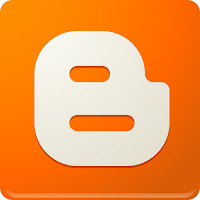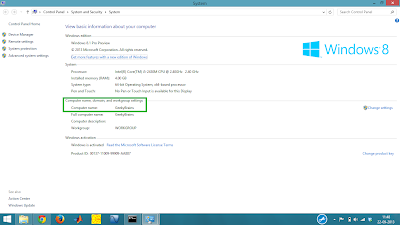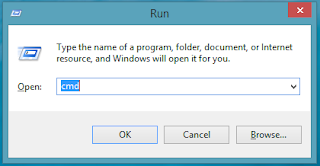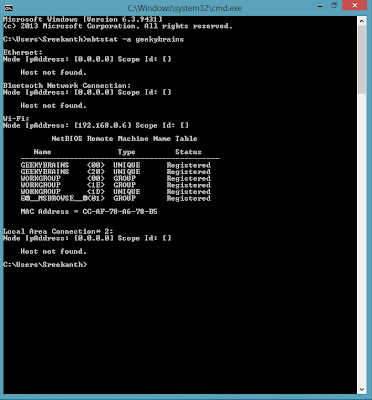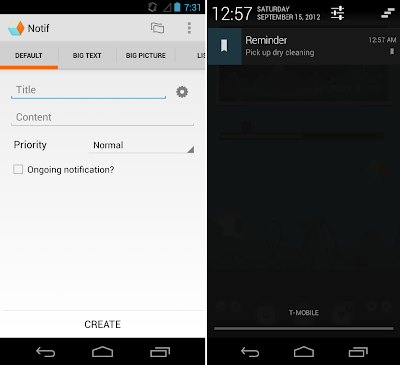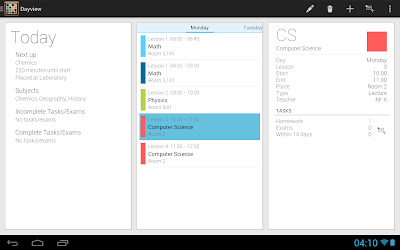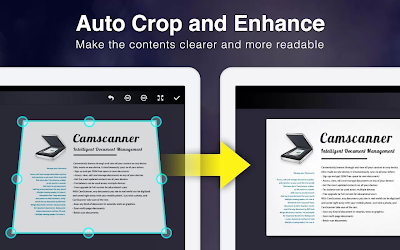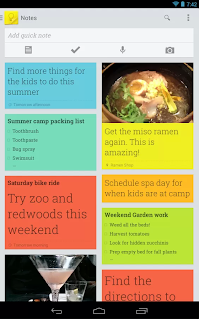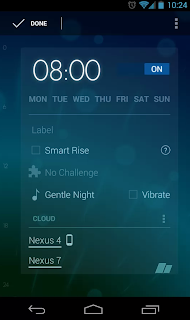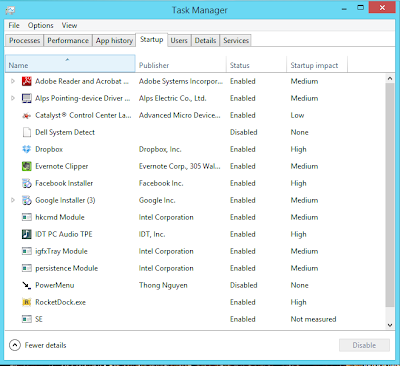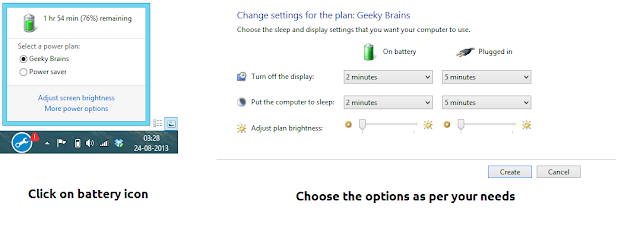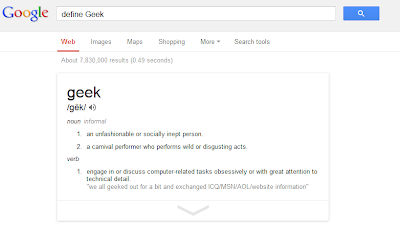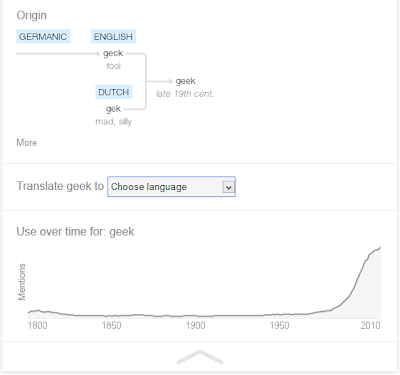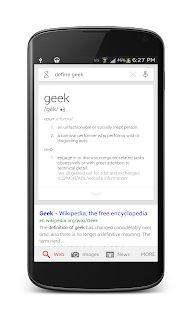| Google Blogger : The best Blogging platform for beginners Posted: 12 Dec 2013 04:48 PM PST 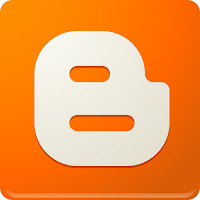 Best Blogging Platform for beginners – Blogger I have started blogging with Google Blogger as it is simple to create and manage many blogs with just one Google account. I have spent just 10 dollars on this website to buy domain name. Google Blogger gives free hosting service. Initially I was skeptical about Google Blogger platform but now I am fully satisfied user of it.
So I have decided to write this post which will help the beginners to choose a better blogging platform. There are some good content management systems like Drupal or WordPress with beautiful designs ,but being a new Blogger It is hard for you to manage web hosting, web designing etc which also needs some money.
If you are new to blogging then I strongly suggest you to start your blogging life with Google Blogger service. 10 reasons to use Blogger over other blogging platforms ? - Google product : Being a Google hosted blog, You have an advantage of getting good page rank as the host authority is very genuine.
- SEO ready : Google will index blogger blogs very quickly compared to other platform hosted websites.
While writing your post itself you will get 2 options to make your post SEO ready. - Creating your own permalink with strong keywords in it
- giving a meta description for your post
You can tell the search crawlers how to index your pages based on "Crawlers and indexing" options - Security : Blogger blogs are highly secured compared to WordPress or other Content management systems.You can enable 2 step verification for your Google account so that every time you will get a SMS verification code to your mobile while logging into blogger account.
Also Blogger is less vulnerable to spam comments compared to WordPress.So you don’t need to waste your time for reviewing all junk comments pointing to an external hyperlink.
- Simple design and posting options : Even if you don’t know about web designing or HTML you can surive through blogger service. It will give you beautiful website templates for free. You can modify them without touching the HTML code also.
There are hundreds of useful widgets. You can also install third party HTML widgets(without any knowledge about HTML !) One more advantage of blogger service is it’s mobile template feature. You can show a diffferent website template for Desktop and Mobile. Blogger also supports multiple authors which is a nice feature for the people who want to build a community using the blog. If you are trying to start a blog in your native language then go with Blogger. As a Google product there is no other service as good as Blogger for translation. - Easily manage a domain name : You can buy a domain form Google for 10$ and easily connect it with your blogspot blog. This is very simple that even a person without technical knowledge can also own a domain name.
You can also buy a cheaper domain through other registration operators but you need to know some patience to configure the domain with blogger. This is also an easy one as Google support documentation will explain each and every step involved in it.
- ADSENCE advantage : ADSENCE is one of the easiest method to earn money through blogging.Once you own a blog and domain name, blog continuously for 4 to 5 months to get a decent number of visitors into your website.Then you can apply for ADSENCE account which will be approved after verification. As a Blogger hosted website your blog will have an advantage of getting an early approval.
- Get extensive Support : With thousands of experienced bloggers around you can get help from them easily through various forums and communities.There are a good number of websites to guide you about blogger blog designing,widgets etc. If your blog got some security problems, you can contact the Blogger support people.
- Take Google products into your blogger account: You can directly embed Youtube videos,Picassa photos and Google drive files on Blogger drive.You can also use your Google plus account to tag people a post by directly typing their name. You can automatically share your post link in Google plus(profile or page) while publishing the post itself.
- Blog on the go : May be you are a busy traveller or a jobholder where Blogging is not permitted. Then also blog if you have a blog on Blogger service.Blogger gives you an option to post a blog post through E-mail.Send your post to a secret email ID (provided in your account), Blogger will publish it within minutes.
As Blogger is a Google child you can enjoy the best Blogger Android application. If you have an android mobile with a decent screen size then can blog from anywhere.
- Easily transfer your blog : Blogger gives you an option for exporting your blog to other blogging services like WordPress.This is a wonderful feature if you want to self-host your blog.
Finally Its your decision to choose a best platform that suits to your needs. If you want to host your blog for free then Blogger is the best platform. Blogger is not for you if say YES to any of the following questions: [Q]. Do you have a lot of javascripts and HTML widgets which takes a lot of time to load? [Q].Do you want to design your entire blog and control it by youself ? So decide wisely before you start a blog. For beginners Google Blogger gives a lot of choices. In fact you can learn about blogging and web designing once you start a blog at blogger. The post Google Blogger : The best Blogging platform for beginners appeared first on Geeky Brains.  |
| How to uninstall AVG secure search toolbar Posted: 06 Oct 2013 10:03 PM PDT You will get a lot of browser toolbars while trying to install some crappy(may be useful sometimes ! rarely) softwares. You will try to uninstall the toolbar but somehow it doesn’t work. In my case I have come across AVG secure searchbar which I dont like to call it as a secure search tool at all. It looks terrible and every search result opens in a new tab (its not my choice at all !). So I have tried uninstalling it through control panel which has given the following error.  I have tried some other options but I still got the same error again and again.So finally I have Googled for “How to uninstall AVG secure search toolbar” . Actually AVG has some official documentation about uninstalling their dirty toolbar (Wow ! they know that no one will ever like a software is installed unintentionally)AVG has a tool to uninstall AVG secure search toolbar. Don’t worry ! This time they dont install another unwanted softwares. So go to grab this link to uninstall AVG search toolbar and follow the instructions. The post How to uninstall AVG secure search toolbar appeared first on Geeky Brains.  |
| 10 Reasons to have a Quora account Posted: 28 Sep 2013 08:31 PM PDT |
| How to find MAC address of your computer ? Posted: 22 Sep 2013 10:07 AM PDT In this simple tutorial we will learn how to find the MAC address of a computer in Windows operating system. Many times you need the MAC address to validate a license or to enable networking related stuff.
- First of all find the Computer name for which you want to find the MAC address. You can find the name of your computer by right clicking on my computer and selecting properties or by going to the path Control Panel\System and Security\System. Now go to command prompt(you can do this by pressing Windows+R and then typing cmd in the box and press enter )
-
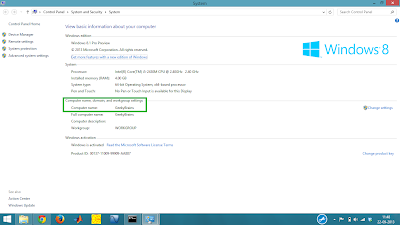 Find your computer name through control panel -
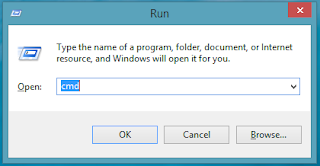 Go to RUN and type cmd to goto command prompt - Now type nbtstat -a YOUR_COMPUTER_NAME . For example if my computer name is geekybrains then type nbtstat -a geekybrains
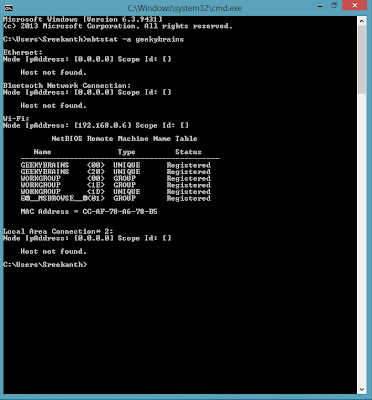 Find the MAC address below the NETBIOS remote machine name table Congrats ! you now know your systems MAC address. The post How to find MAC address of your computer ? appeared first on Geeky Brains.  |
| Best Software to install in Linux Posted: 03 Sep 2013 12:55 PM PDT After Installing Linux , You must have the following list of Softwares in you Linux box to enjoy the freedom of Opensource. Best Graphics and Image editing tools available on Linux - GIMP Image Editor : GIMP is an acronym for GNU Image Manipulation Program. It is a freely distributed program for such tasks as photo retouching, image composition and image authoring. It has many capabilities. It can be used as a simple paint program, an expert quality photo retouching program, an online batch processing system, a mass production image renderer, an image format converter, etc.
- InkScape Vector Graphics Editor : Inkscape is a Vector Graphics Editor, similar to Adobe Illustrator, that strives to be SVG Compliant, open source, responsive and extensible.
- Raw Therapee image enhancer : One of the best raw image editor available on Linux
- Shutter Screenshot tool : Shutter Ubuntu / Linux app that allows you to take screenshots, edit them, apply various effects, upload them online and more.You can take a screenshot of a specific area, window, your whole screen, or even of a website – apply different effects to it, draw on it to highlight points
- Scribus desktop publishing tool : Scribus is a powerful desktop publishing software that helps you create great looking documents of all kinds
- Pencil Animation software: Pencil’s purpose is to make traditional animation.Pencil is intended to be a simple programme enabling anyone to make 2D animation.
Best Programming tools available on Linux - Gedit : It is a simple yet powerful Text editor available in Linux.
- Vim editor : Vim is a highly configurable text editor built to enable efficient text editing
- Beyond Compare
- Aptana studio for Web designing :The professional, open source development tool for the open web. Develop and test your entire web application using a single environment. With support for the latest browser technology specs such as HTML5, CSS3, JavaScript, Ruby, Rails, PHP and Python.I love the auto tag completion feature in HTML.
- Geany IDE : Geany is a small and lightweight Integrated Development Environment. It was developed to provide a small and fast IDE, which has only a few dependencies from other packages.
- Code Blocks IDE : Codeblocks is a cross-platform IDE built around wxWidgets, designed to be extensible and configurable.
Best Internet applications available on Linux - Skype : Download Skype for Linux and make free calls and internet calls to all your friends and family with Skype.
- FlareGet downloader : The Best Download Manager and accelerator for Linux. This is an excellent replacement for Internet Download Manager(IDM) in Windows
- Transmission Bit torrent client
- ThunderBird email client : Now forget Microsoft outlook and try it’s best alternative, Thunderbird is a free email application that’s easy to set up and customize – and it’s loaded with great features.
Best Web browsers on Linux to use - Firefox: The best Web browser I have used so far.
- Google Chrome : If you are a Google fan, then choose this browser on Linux.
- Opera browser : Use Opera with Turbo when your Internet connection is slow.
Best Media players available on Linux Platform The post Best Software to install in Linux appeared first on Geeky Brains.  |
| Best Android applications for productivity Posted: 27 Aug 2013 08:45 PM PDT Android is the best mobile operating system(almost 80% of mobiles uses Android) because of ease of usage, ease of customization. After installing many Android applications on my Samsung Galaxy S4, I am writing this post on Best Android apps for productivity.Get these useful apps if you are a business person or student or even an employee. BEST ANDROID APPLICATIONS FOR PRODUCTIVITY - Create your own notifications with Notif: If you are an Android lover then you must be an avid fan of its notifications center (you see it when you slide from top). Why don’t you set a reminder or a note on it then ? Notif will exactly do this for you. Be productive in using your notification center with Notif.
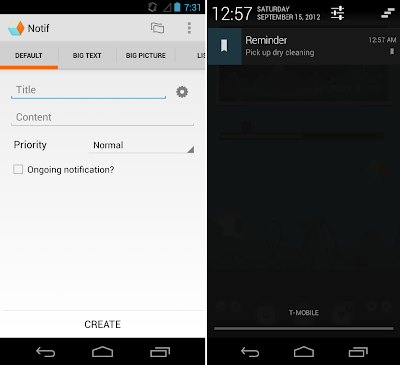 Create your own notifications with Notif - Timetable : If you are a student or a professor then you must install this Android app on your mobile. It has a stunning User Interface. You can add classes and view them in day , week view. The best feature of this application is that your mobile will automatically changes into silent mode when there is a class going on. productive enough ! isn’t it ?
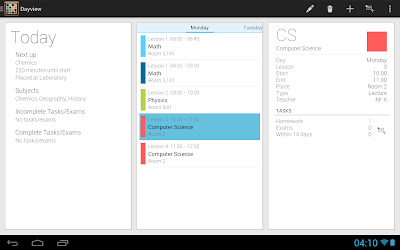 Timetable and it will turn your phone into silent mode when the class is going on - Camscanner : How many times have you taken a picture of a document instead of scanning it? Camscanner can scan a document with a your mobile camera.The Auto crop and enhance option is really cool. I have been using this beautiful and productive Android application beginning from my masters degree.
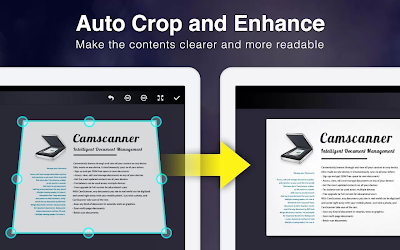 Camscanner will auto crop the photocopied image and enhances it - Google Keep : A simple yet powerful note taking application from Google. You can also integrate Keep with Google Now which is another productive idea.
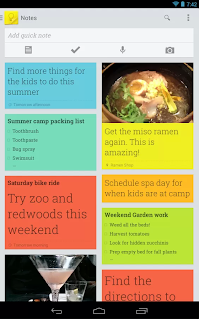 Google Keep is simple yet powerful note-taking app - Timely : Timely is the beautiful Time and alarm clock application ever built on Android platform. I wish it could be integrated directly into Android OS.
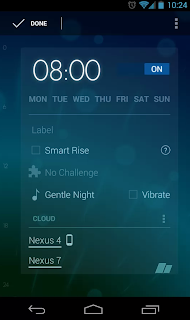 Timely is the best Clock and alarm app on Android The post Best Android applications for productivity appeared first on Geeky Brains.  |
| 10 best ways to save and improve your laptop’s battery life Posted: 24 Aug 2013 01:56 AM PDT - You can use your laptop with removing battery from it too. Yes! your laptop can work directly from AC supply. When you are going to use your laptop for a long time at home try this method. This will helps a lot to save your battery life as removing battery from laptop won't heat your battery anymore. But be careful if you have regular power cuts in your area.
- Avoid using the DVD drive when you are in travel and if you want to use your laptop for maximum time.
- Reduce the number of start-up programs. When you are about to travel with your laptop check your laptop's start-up applications once and remove unnecessary programs which run in background and eats your battery life.
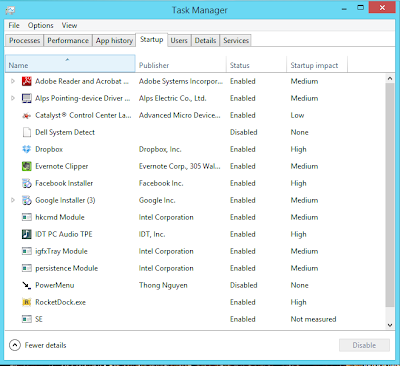 Remove unnecessary start up programs to save your laptop battery - If you don't need wireless connections like Wi-Fi and Bluetooth immediately turn off them. Most of the laptops have a common switch for both Wi-Fi and Bluetooth. Although we use Wi-Fi regularly there is no use of Bluetooth. So check whether Bluetooth is turned on or not.
- Using Headphones instead of laptop's speakers will give long battery life.
- Some web applications like Skype, DropBox(or any other sync tool), GTalk etc. will run in background always. Quit them or change their settings accordingly.
- Don't plugin and leave your adapter turned on. This will increase the time to charge your laptop battery to 100%. I made this mistake and damaged my adapter. Now I bought a new adapter for my laptop and the time required to charge my battery to 100% has reduced significantly. So never plug-in and leave your adapter.
- Web browsers consume most of the power after screen. So avoid using so many browsers at a time and close the tabs which you don’t want to use.
- If you are on Windows 7 then avoid using desktop gadgets. They will drain your battery life. Also if you are using any desktop customization softwares disable them
- If you are a Windows user then check which power plan you are running on from the below list.
- Balanced: Offers full performance when you need it and saves power during periods of inactivity. This is the best power plan for most people.
- Power saver: Saves power by reducing system performance and screen brightness. This plan can help laptop users get the most from a single battery charge.
- High performance: Maximizes screen brightness and might increase the computer’s performance in some circumstances. This plan uses a lot more energy and will reduce the amount of time that a laptop battery lasts between charges.
Never use High performance option when you are outdoor. Try to keep your laptop in power saver mode.
You can even create your own power plan also. I recommend you to create your own power plan with as shown in the following screenshot. 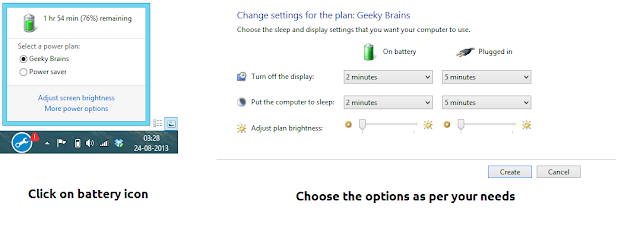 Create-power-plan-in-windows-8 I hope you like these tips for saving laptop battery. If you have some tips please share them here. The post 10 best ways to save and improve your laptop's battery life appeared first on Geeky Brains.  |
| How to use paper towels effectively : Joe Smith’s Life Hack lesson at TED Posted: 24 Aug 2013 01:15 AM PDT Last month I have landed in United States of America for my masters degree. later I realized that habits will change along with our places. Yes ! I have started consuming a lot of paper towels to dry my hands. It may be in the kitchen or washroom, I am wasting a lot of paper which means that I am killing some beautiful trees.
While searching for some life hacks on the internet I have found an interesting TED video by Joe Smith.
Now when you go to washroom again remember the two words “Shake” and “Fold”, You will save a lot of trees. Thanks to TED and Joe Smith for giving this Life hack to us. The post How to use paper towels effectively : Joe Smith’s Life Hack lesson at TED appeared first on Geeky Brains.  |
| Using Google for smart definitions Posted: 23 Aug 2013 06:54 PM PDT Seven years back I have met Google for first time. From that point Google has become a part of my life. If nothing strikes to my mind for a typical question, I quickly type it in the magical search box to get an answer. Using Google operators is a smart way to find many sources. Recently Google has improved it’s built in Dictionary service which can now be used without a colon symbol [:] That means both of the following queries will give the same results define: Geek
define Geek
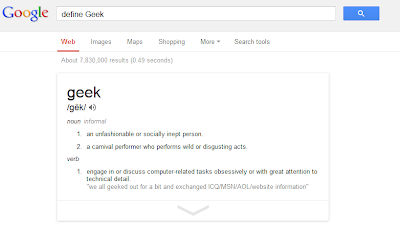 Search for any word for its definition using Define operator Not just this small change, Google has implemented an inbuilt Dictionary tool which can explain the origin of a word you are looking for. You can translate the same word into many different languages with a drop-down selection. 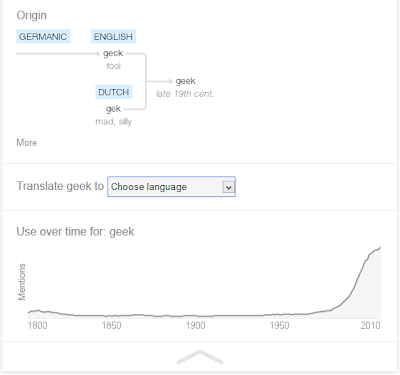 Get etymology of a word when you search on Google by using Define operator 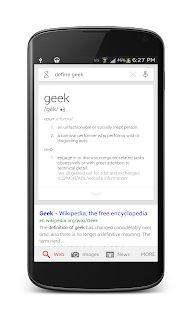 Google Now on Mobile The same is already available on Google Now on Android operating system. In fact it looks great in Android compared to the web. You can even perform a voice search by saying “define Geek” which will reply back to you in voice. Wow ! That’s sounds great Google. The post Using Google for smart definitions appeared first on Geeky Brains.  |
| What is an iFrame ? How to add it in your website ? Posted: 22 Aug 2013 07:25 PM PDT Inline frames is generally called as an iFrame in HTML language. A web master can insert a document inside another document using iFrame tag. Usually most of the Youtube videos are embedded using this technique. Not only for videos, iFrame can be used to embedd a webpage inside another webpage too. Just for an example the following is an iFrame of GeekyBrains mobile website. So when you visit GeekyBrains from your mobile or tablet you will get the same look as below.
How to add an iFrame to your website ? Consider you are writing a blog and you want to show your favorite website right inside your blog post. Then using an iFrame can give your readers a better visual experience. Add the following code to your blog by editing the HTML of your post. I am giving the code to above iFrame i.e. GeekyBrains mobile website. You can replace the url (marked in Yellow color) of your desired website in the below code and add an iFrame to your blog. <iframe frameborder=”1″ height=”1230px” marginheight=”0px” marginwidth=”0px” name=”" scrolling=”no” src=”http://geekybrains.com/” style=”border: 0px #FFFFFF none;” width=”468px”></iframe>
But if you are looking for a higher search engine ranking, avoid using iFrames unnecessarily. The search bots will confuse with iFrames as it contains a complete webpage inside another webpage. Usually the search engine bots will follow an order of HTML elements (like head, style then body elements etc), If your webpages does not follow this order it may cause some damage to your blog or website. The post What is an iFrame ? How to add it in your website ? appeared first on Geeky Brains.  |